How to Make Facebook Reels: An Ultimate Guide
Learn how to create Facebook Reels natively and with AI with these three ways.

Facebook, which is probably not the most popular social network among Gen Z and Alpha, still holds the title of the biggest social media site. As of Q4 of 2023, there were more than three billion active users on Facebook, making it the largest social media platform in the world. This is a 3.44% increase from Q4 2022, when Facebook had 2.96 billion users.
Of course, not everyone needs to dive into Facebook—you should think of your current target audience, because if your customers or potential viewers aren’t there (69% of millennials use Facebook compared to 37% of Gen Z), no need to waste your time. But if you do know that Facebook has some portion of your target personas, you should definitely try to make content there.
And what could be the most engaging content form? Correct, it’s Facebook Reels.
What Are Facebook Reels?
First of all, yes, Facebook has Reels too. Just like Reels on Instagram, those are short videos that you can access and watch from your main feed and a dedicated tab.
Facebook Reels last less than 90 seconds, enriched with features like music, audio snippets, and various effects. Although Facebook was somewhat tardy in entering the vertical video market, it introduced Reels in the US in September 2021, with a global rollout following in 2022. By comparison, Instagram launched its Reels in 2020, and TikTok has been around since 2016.
Despite this later start, Facebook Reels have expanded their reach, now accessible to content creators in over 150 countries. These videos appear in a vertical feed format and can be discovered in your Feed, Groups, and Menu.
Facebook Reels Specifications & Features
To gain maximum exposure and get the most out of Facebook Reels, you should know their specifications and what you can do with them.
Facebook Reels Video Specifications
- Aspect Ratio: 9:16 (vertical)
- Resolution: At least 1080 x 1920 pixels, but higher resolutions are recommended
- File Type: MP4
- Maximum File Size: 4GB
- Maximum Video Length: up to 90 seconds
Facebook Reels Image Specifications
- Aspect Ratio: 9:16 (vertical)
- Resolution: At least 1080 x 1920 pixels, but higher resolutions are recommended
- File Type: JPG or PNG
- Maximum File Size: 30MB
Speaking of the features, Instagram Reels currently offer a broader functionality compared to Facebook Reels, though many features overlap. Here’s what you can do with Facebook Reels:
- Video editing: You can combine multiple clips into a single Reel within the app or upload them from your photo gallery, similar to TikTok and Instagram Reels.
- Music and audio library: Add music from Facebook’s library or use audio clips created by other users.
- Speed: Adjust the playback speed, slowing it down to 1x or speeding it up to 3x the original speed.
- Effects: Apply various filters from Facebook’s Effects library, which includes options created by both Facebook and its users.
- Timer: Use the in-app countdown timer to record your Reel hands-free.
- Green screen: Incorporate a background from your camera roll using the green screen effect from the Effects library.
However, there are some features that Facebook Reels currently lack:
- Reel Remix: You can’t repost a Reel from another user and add your own content.
- Video Rotation: Uploaded videos can’t be rotated or have their frames adjusted.
- Desktop Upload: Reels can only be uploaded from mobile devices, not from a desktop.
How to Make Reels on Facebook Natively
First, let’s see how you can create Reels right on Facebook without any third-party.
Step 1: Start making a Facebook post as you normally would.
From your Feed, tap the burger menu. Then click See more and tap Reels. Click Create.
You can start your reel by recording clips, or by adding videos or photos on your phone. When editing your reel, you can add more clips of either style.
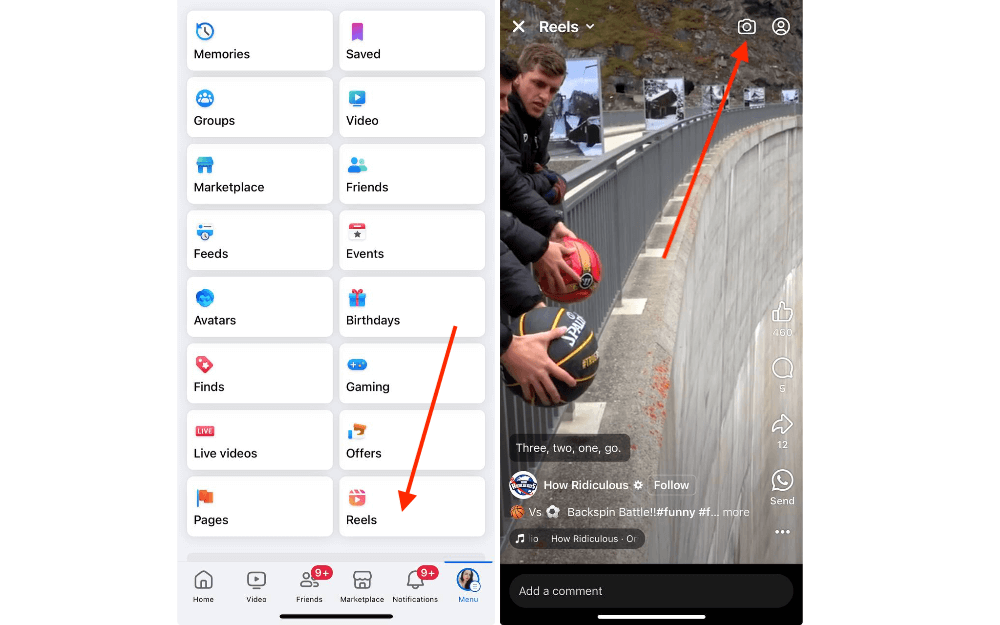
Step 2: Record, splice, or upload your content.
If you choose to record a video, you can use effects like the green screen. You can also upload one of your photos to serve as the green screen background. Add music, adjust the speed, apply filters, or use the timer for hands-free recording. Note that using a filter will remove the green screen effect.
Step 3: Add effects like audio clips, text, stickers, or music.
Use the menu on the right-hand side of your screen to add audio clips, text, stickers, or music to your Reel. You can also trim your video to the desired length. The Text feature allows you to write directly on your video, but use text sparingly to avoid cluttering your content. For audio, you can add music or a voice-over. Remember to hit Save if you want to download your video to your phone.
Step 4: Add a description, hashtags, and choose your audience.
Your final step is to add a description, hashtags, and decide who can view your Reel. The description will appear in the Reel caption, so include relevant hashtags to increase your reach. Set your audience preferences; the default setting is "Public" for creators over 18. If you want to reach the widest audience, keep it public.
Step 5: Share your Reel.
Hit Share reel at the bottom of your screen, and you're done! Your Reel will now be visible to your friends on Facebook and can potentially attract new viewers.
How to Make Facebook Reels with AI
AI Video Cut: Generate Facebook Reels from Existing Videos
If you already have a long video that was uploaded on YouTube, you don’t need to make a Facebook Reel from scratch. With AI Video Cut, all you need to do is to enter the link to your uploaded video and set the desired parameters. As a result, you’ll get one or several Reels that you can repurpose on Facebook, Instagram, TikTok, or YouTube Shorts. Note that only publicly available YouTube videos can be processed with AI Video Cut as of now.
Currently, there are five ready-made prompts and a custom option that can make Reels out of an existing video.
Let’s see how it works on the example of two free prompts.
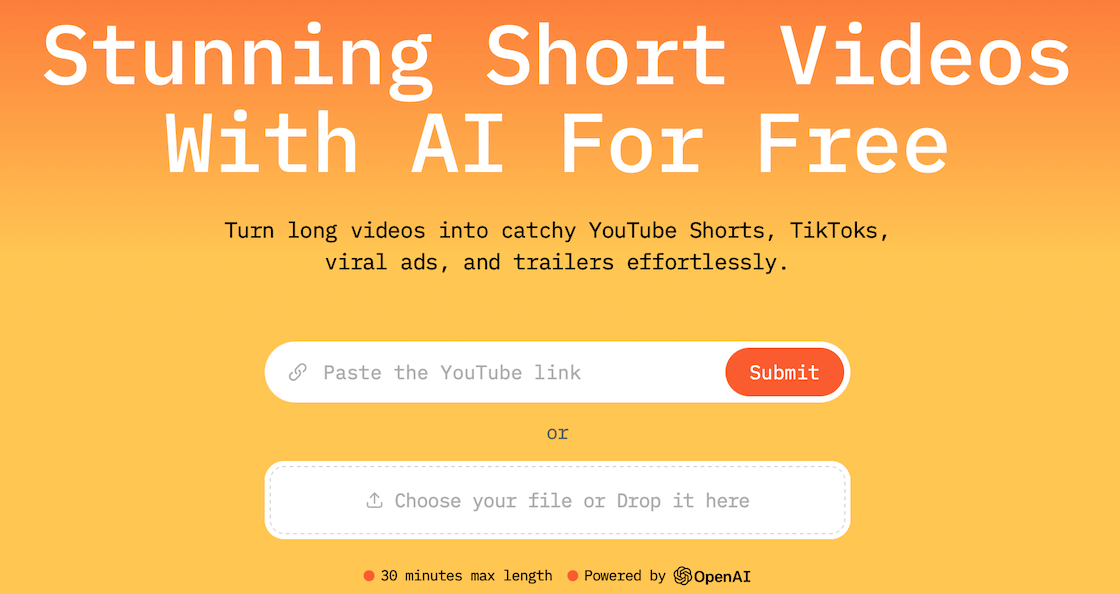
Trailer
We recommend choosing this prompt if you want to create a Reel that highlights only the most engaging moment of your video.
- Visit the AI Video Cut website.
- Insert the video link into the upper field.
- Choose the video type “Trailer”.
- Choose the duration (Short – max 7 quotes/ Medium – max 15 quotes/ Long – max 25 quotes).
- Select Aspect Ratio (since we’re making Facebook Reels, you should choose 9:16).
- Press “Submit”.
- Wait until the video is processed, and then download it directly from the website or using the link you receive in your email.
On the website, you will be able to watch the video to decide whether you need to restart the process. You can also see the transcript of the video and further use it as captions if you need to add them while editing.
Topic-Clips
This prompt is recommended if you want to create several Facebook Reels, each dedicated to a specific topic of your longer video. You don’t need to come up with text prompts yourself, the AI Video Cut’s technology powered by Open AI will do it for you. Again, all you need to do is to enter your YouTube video link.
Here are the steps:
- Go to the AI Video Cut website.
- Insert the video link into the upper field.
- Choose the video type “Topics-clips”.
- Choose the duration (Short – max 7 quotes/ Medium – max 15 quotes/ Long – max 25 quotes).
- Choose the number of topics (min 1 and max 10).
- Choose the 9:16 aspect ratio.
- Press “Submit”.
- Wait until the video is processed, then download one or several suggested videos directly from the website or using the links you receive in your email.
As a result, you will receive one or several videos (depending on how many topics you’ve chosen), each dedicated to a different idea mentioned in the video.
In addition to these prompts, there are also prompts that let you create how-to videos, product reviews, and capture positive highlights from the original video or negative ones if that’s your purpose.
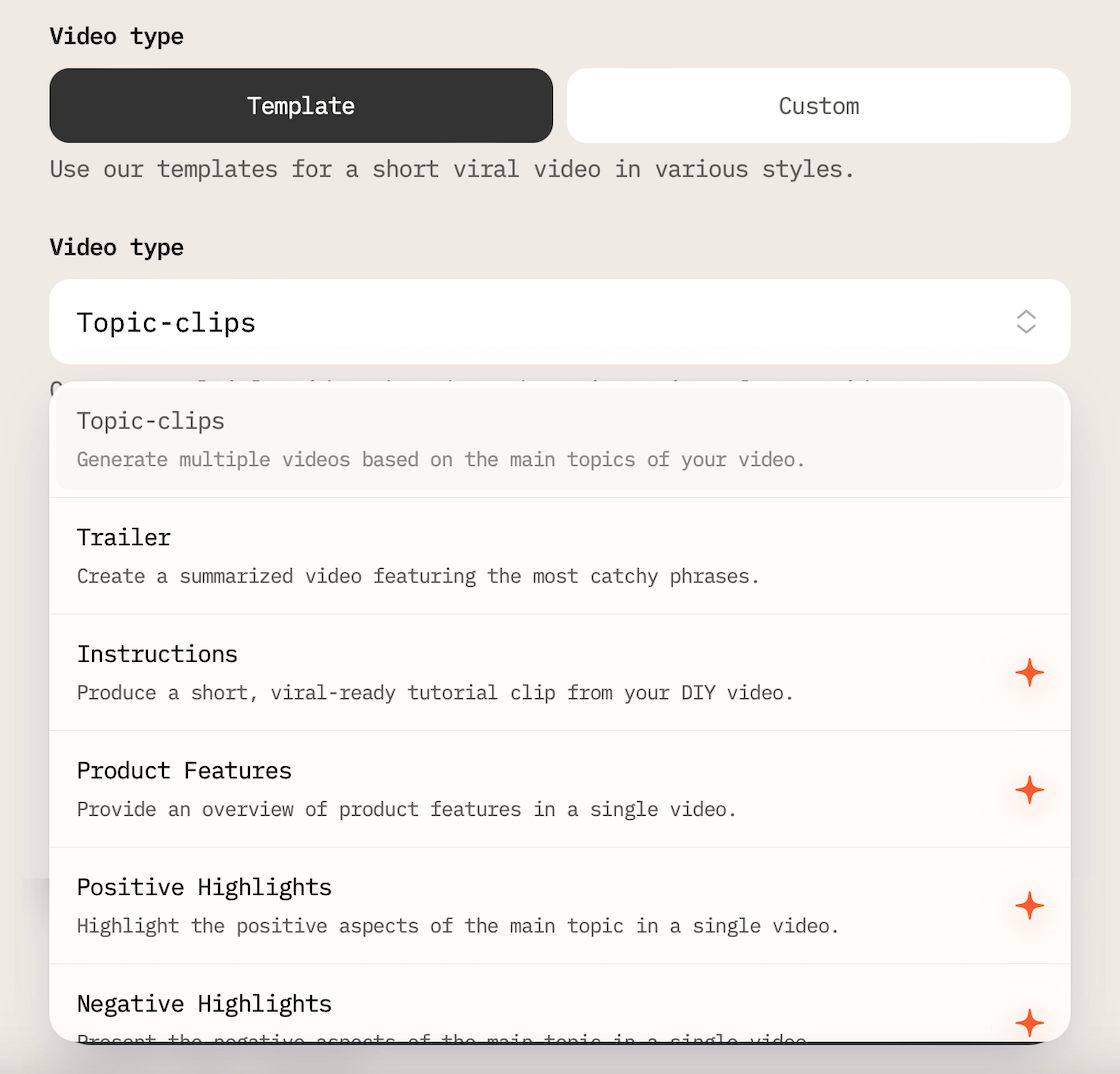
Besides, you can use the Custom option and input your own unique prompt to create a video that reflects your content goal and vision to 100%.
VideoGen (Text-to-Video)
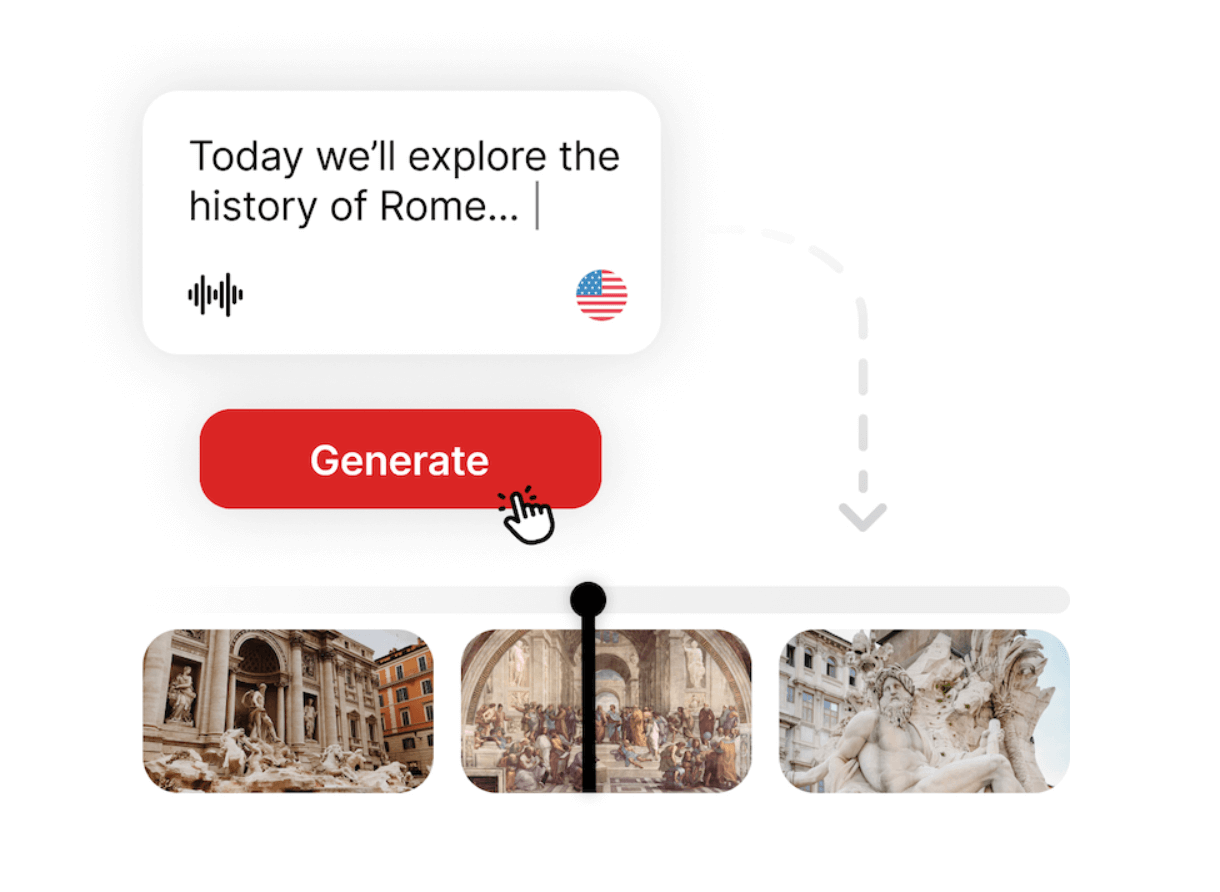
This technology, unlike the previous tool, allows you to use text prompts to generate Facebook Reels. VideoGen will make a Facebook Reel based on your text prompt, using copyright-free assets, voice over your video with its text-to-speech voice models in different languages, and add music and songs to your Reel. According to the tool’s website, “reels you create are tailored to align perfectly with Facebook’s standards, thanks to our AI's understanding of platform-specific guidelines.”
Besides, VideoGen is equipped with AI that adapts to your brand style, so you won’t need to create new Reels from scratch each time.
Good to know: How to Share Instagram Reels as Facebook Reels
Facebook and Instagram are two parts of a single ecosystem, so Meta wants you to cross-promote and repurpose content on each platform.
On Instagram, just start making a Reel as you normally would. Once it’s recorded, proceed to the Share to Facebook button. Then, just select if you want to cross-post all your upcoming Reels to Facebook.
