How to Make a Viral TikTok with AI: Three Ultimate Ways
Learn all the ways to make a TikTok video with AI to make sure it goes viral and grabs your viewers’ attention.

Everyone knows that in order to make it on TikTok, one should upload videos on the platform almost non-stop. Surely, not everyone is happy to sacrifice their lives at the altar of content creation and overnight fame, so making and editing every single video manually is oftentimes out of the question. Here’s where AI comes in. After all, artificial intelligence is supposed to help us, not replace us, right?
In this piece, we’ll cover a few ways to generate a TikTok video with AI and show you a few tools that can get the job done.
How to Create a TikTok Video with AI
Let’s dive in.
Use AI Video Cut to Generate TikTok From a YouTube Video
AI Video Cut is an online tool powered by OpenAI technology that can smartly and quickly create a short video from a longer one, be it a TikTok, Reel, YouTube Short, or any other short video for whatever reason you want.
Currently, the tool can make a short video only out of YouTube, but more prompts are coming soon. There are two ways of generating a TikTok with AI Video Cut: Topics-clips and Trailer.
Let’s see how it works exactly.
- Visit the AI Video Cut website.
- Find a YouTube video that you want to turn into a TikTok. If you’re going to use a video that isn’t yours, make sure you have the right to later use the short clips you generate.
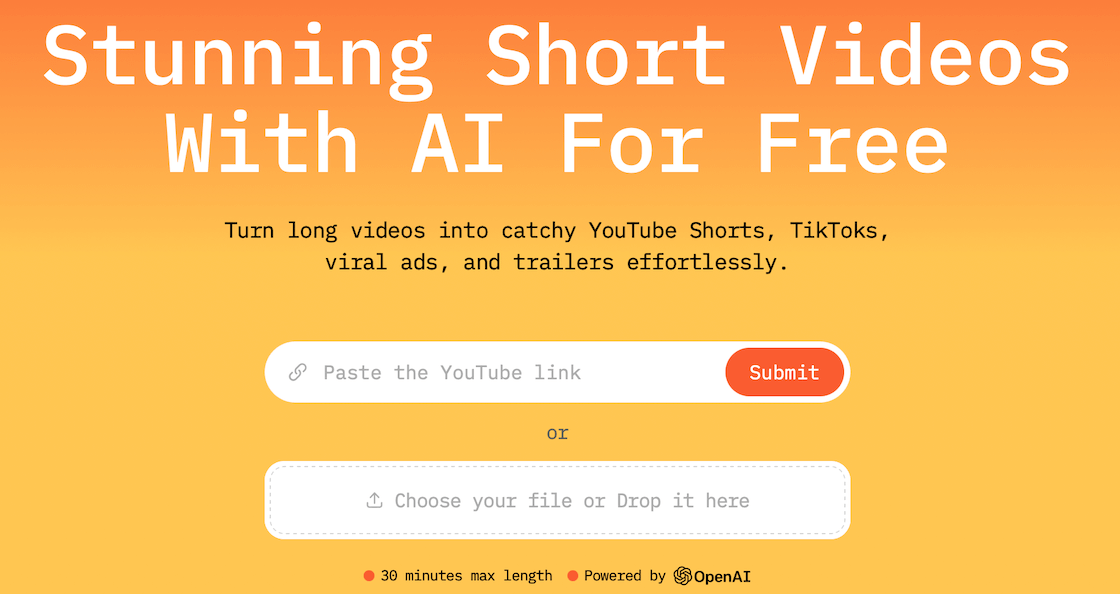
- Paste the YouTube video link into the dedicated field or upload your own video.
- Choose the video prompt from the list.
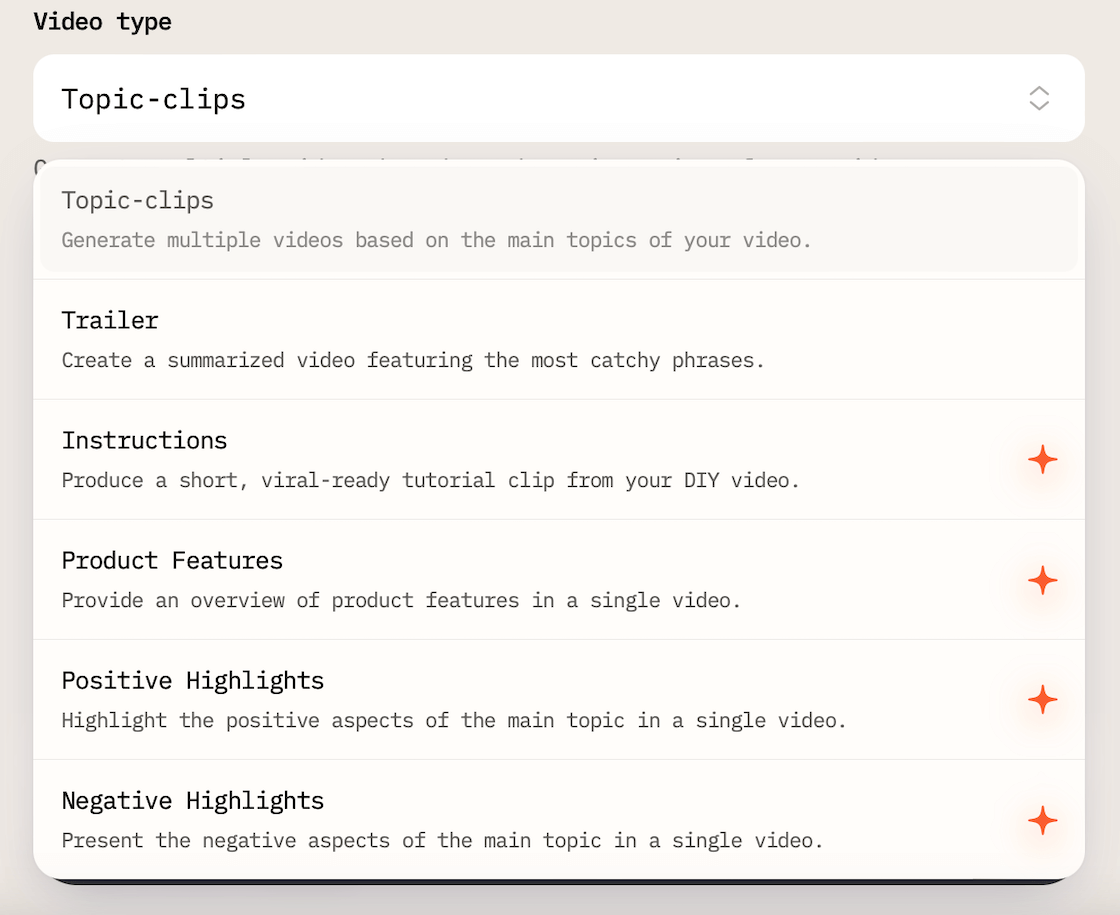
- Select Duration — Short, Medium, or Long.
- Choose Aspect Ratio — 9:16 (which is perfect for TikTok). AI Video Cut can also shorten a video in the 1:1 and 16:9 aspect ratio.
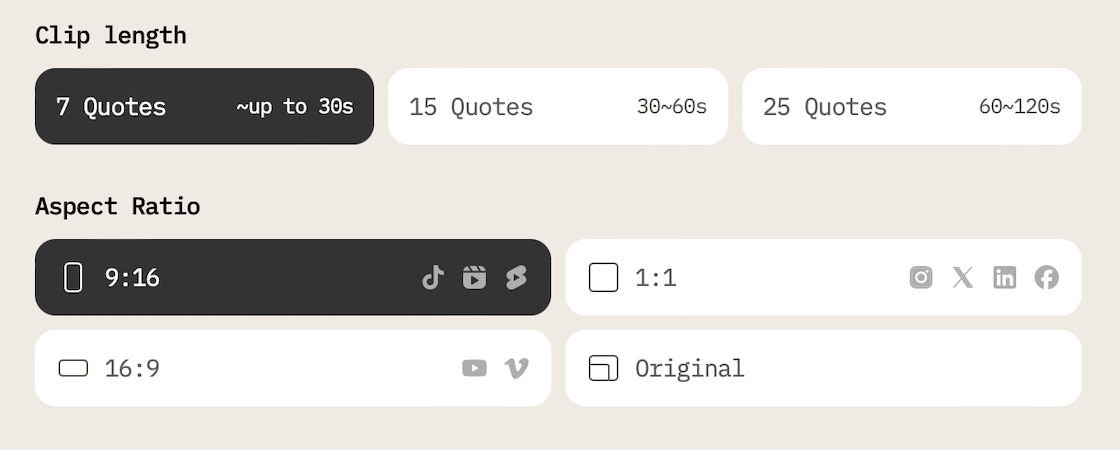
- Press Submit to let AI Video Cut work its magic.
Now, just wait for the tool to process the video and make one or several short clips. Once it’s done, you can repurpose a video on TikTok, Instagram Reels, YouTube Shorts, and any other platform. AI Video Cut also generates captions, which you can use in your video as well.
Use FlexClip to Make a TikTok Video from Text
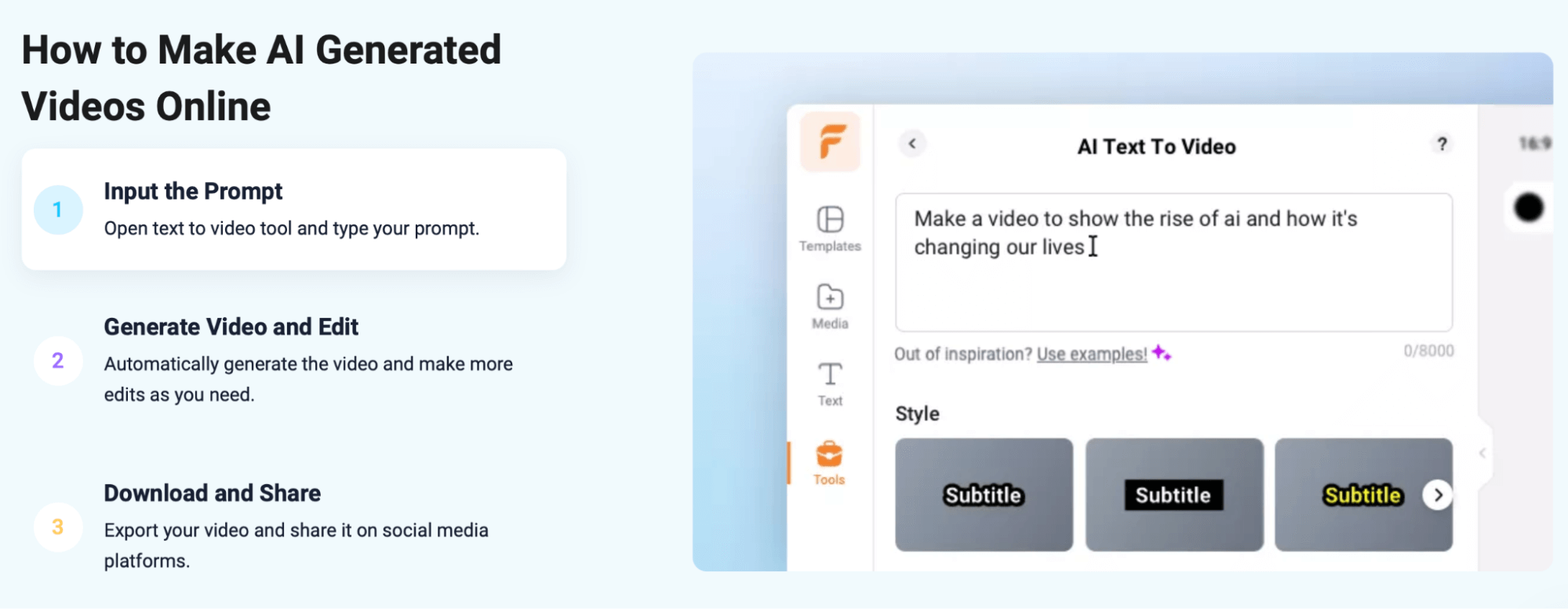
This tool has a fundamentally different approach to generating TikToks, which is text-to-video. FlexClip has two modes that generate TikToks, and all you have to do is:
- Enter a description of a video you want to get or choose from a variety of templates.
- Wait till the tool will automatically generate a TikTok video based on your prompt.
- The output result will contain a compilation of video clips, images, and background music.
Basic editing tools like trimming, splitting, adding transitions, filters, colour grading are also available.
Make TikTok Videos with InVideo from a Text Prompt
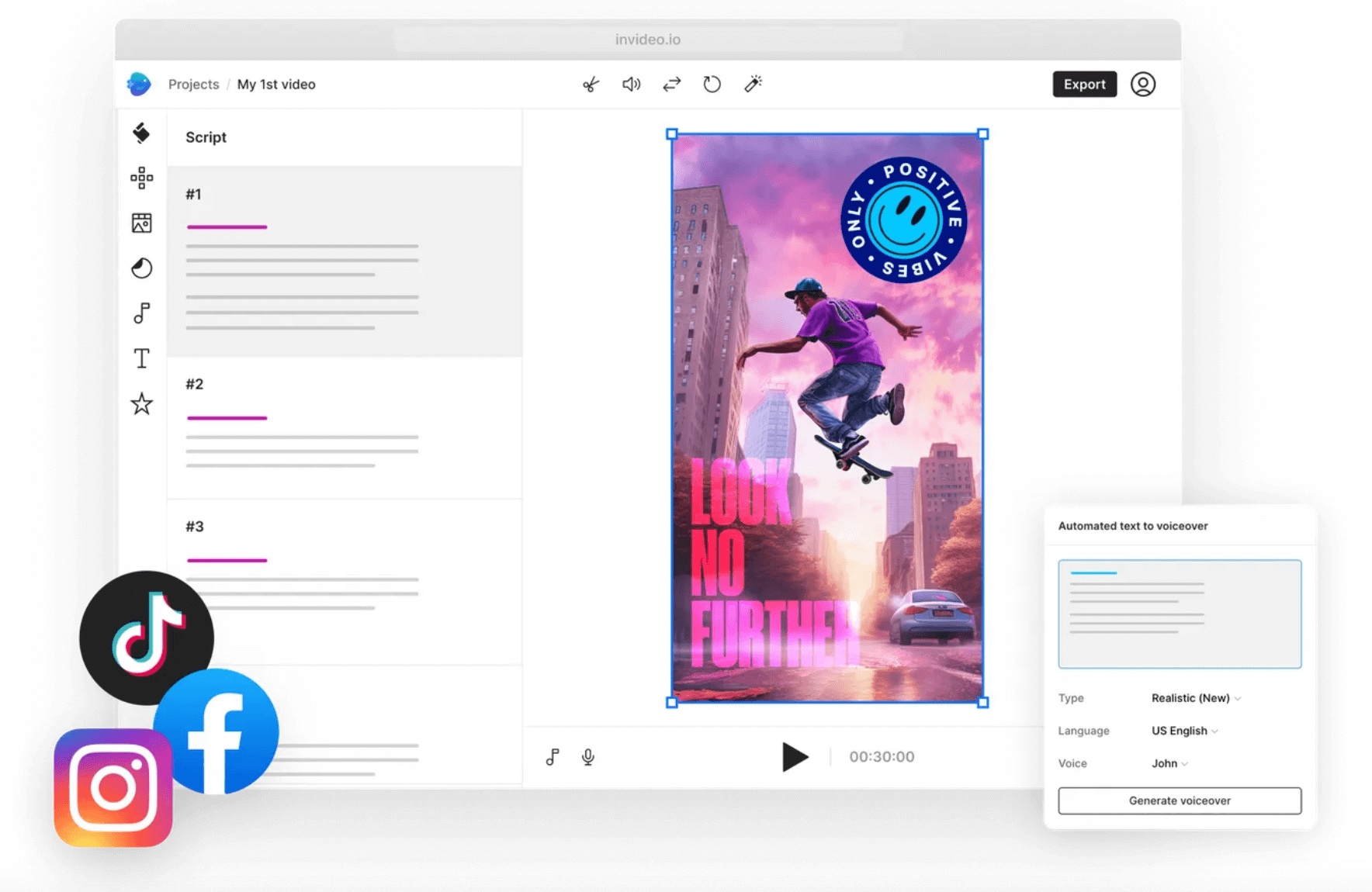
This is another text-to-video tool that can generate a TikTok video for you. Just like with FlexClip, you have to type in a description of what you want to get, and InVideo will create a TikTok clip out of thin air in seconds. You can choose a template and then make a video script or enter the script you already have. Besides, you can record a voice-over right in the editing dashboard, add a logo if you like, and add background music which you can adjust to your liking.
How to Make a TikTok Video from Scratch
If you’re not a fan of AI creative assistants and prefer to create a TikTok video entirely on your own, this section is for you. To get started, you should already have a TikTok account. We won’t stop at that here, but it’s pretty simple to get one: you just need to download the TikTok app on your smartphone if you don’t have one yet and sign up with one of the ways TikTok suggests. Then just set up your account by adding a photo, bio, some social links, etc.
You can shoot a video in your phone camera and upload it later to TikTok or shoot right in TikTok with its in-built camera. Note that, as of writing, TikTok allows you to make up to 30-minute long videos (but who’s going to watch so long on a platform designed specifically for short attention spans — it’s a question for another story).
- Log in to your TikTok account.
- Click the + button at the bottom of your screen.
- Choose the video length. The available options might be different depending on your location and app’s version.
- Click on the Record button to start shooting a video.
- Tap on the red checkmark icon to proceed.
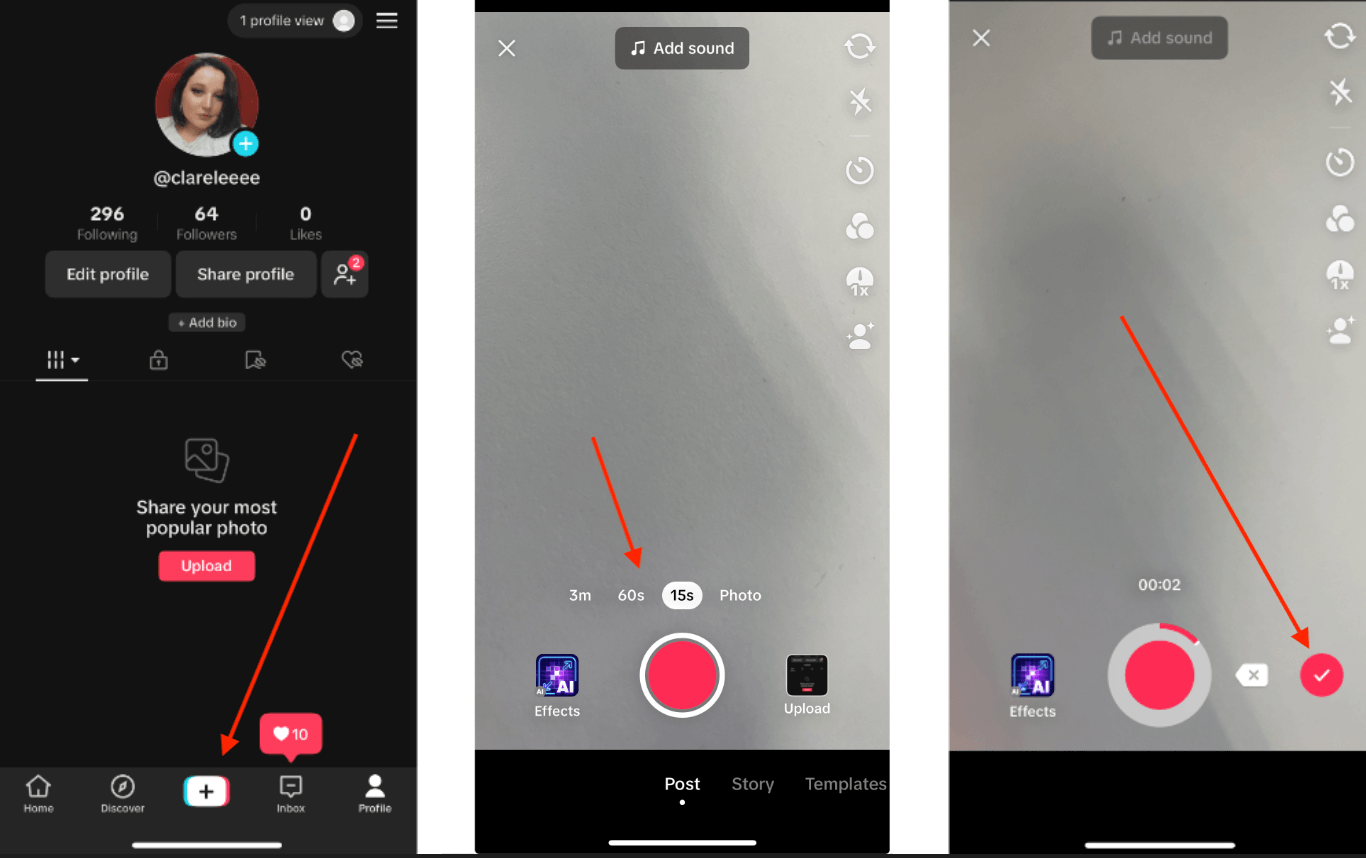
- Tap Adjust Clips on the right-hand menu to make additional edits. Here you can add music, effects, text, or stickers.
- Tap Next once you’ve finished editing to make the video public or save it in Drafts if you want to get back to it further.
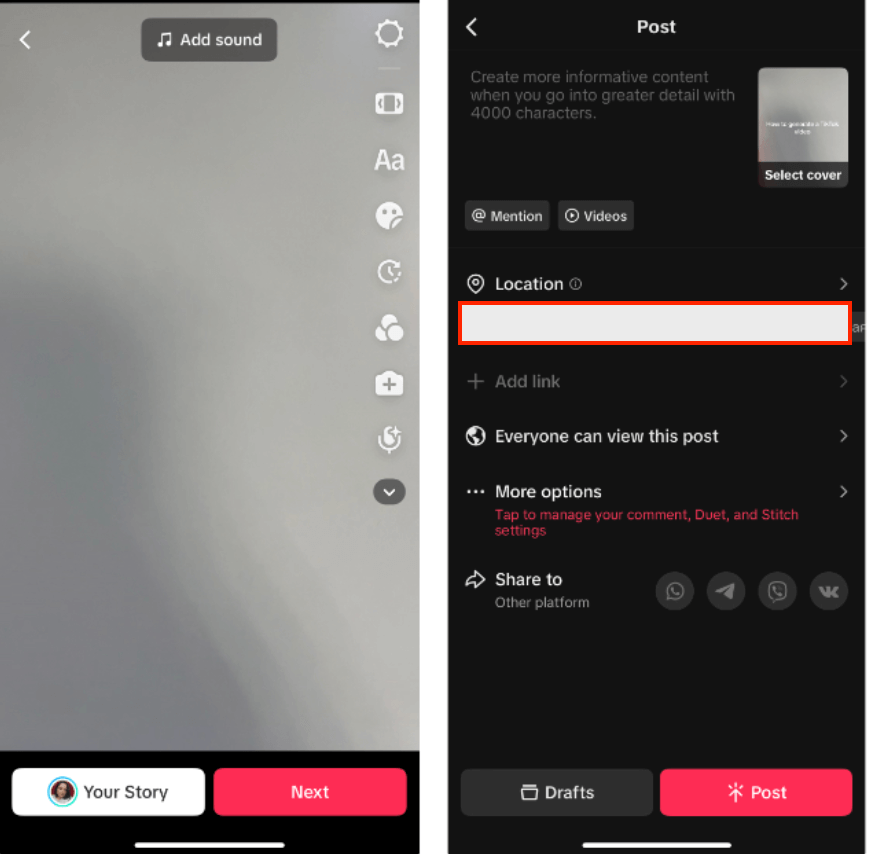
You can also create a TikTok video from images, here’s how:
- Click on the + icon at the bottom of your screen.
- Select Upload next to the large record button in the centre of your screen. This will open your camera roll.
- You can select up to 35 images that you want to include in your video. You’ll have to choose them in the same order you want them to appear in your clip.
- Once done, hit Next to add music, effects, stickers, etc.
- Your photos will be displayed in a video mode by default but you can make them appear in the Photo mode, so that users can toggle between images like a slideshow.
- Add music, voice-over, some additional effects, and tap Post once you finish.
Bonus: 3 Things to Know Before Making a TikTok Video
#1. Use trending songs & audio
Music is sometimes the only way that makes your video go viral, so make sure you include songs that are already popular or gaining hype. You can find some when creating a video through the TikTok tool.
#2. Draw viewers’ attention right from the start
Yes, TikTok now allows you to upload longer videos. But no one’s going to watch them till the end if you don’t start strong and not catch the attention of your viewers during the first 3 seconds of the video. Otherwise, people will just keep scrolling, and your video will go unnoticed.
#3. Add hashtags
Hashtags aren’t useless social media dinosaurs (or not yet); they’re still an actionable way of getting your content discovered. Besides, that’s how you can have your content organised in a meaningful way. Including trending hashtags increases the chances of a video getting in front of those who might be interested in your content.
That’s it! Now you’re ready to slay with your engaging and viral videos on TikTok!
