How to Turn Zoom Recordings into Clips for TikTok, Reels & Shorts
Turn your Zoom recordings into short, engaging clips for TikTok, Reels & Shorts. Learn how to repurpose Zoom meetings using AI Video Cut.

Zoom meetings can be more than just work calls. They can become a great source of content! Virtual events, podcast interviews, team discussions, or educational webinars are often full of insights that deserve to be seen by more people. To reach a wider audience and post it on social media, you need a shorter and more digestible format to fit perfectly on TikTok, Instagram Reels, and YouTube Shorts. However, it can be really time-consuming to edit everything manually. This guide is made to make this task much easier. We are going to show you how to record Zoom meetings, how to edit Zoom recordings, and how to repurpose Zoom content into short video clips using AI Video Cut, an AI-powered video editor that makes the whole process fast and effortless.
How to Record Zoom Meetings
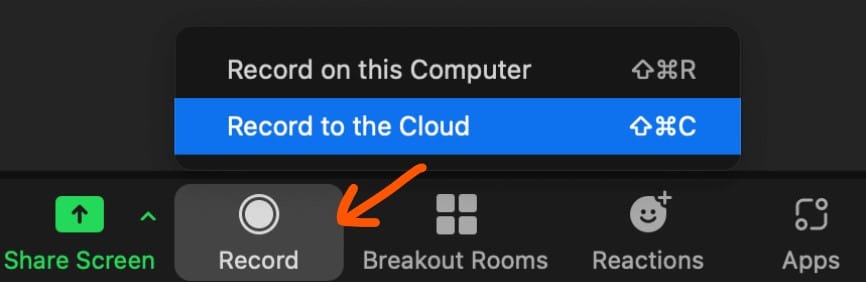
You can record a Zoom meeting in two primary ways: as the host or as a participant. The capabilities and steps are slightly different.
Recording as a Host
As the host of a Zoom meeting, you have full control over recording. You can start, pause, stop, and manage the recordings. If you have a paid version, you can choose whether you want to save your video to the cloud or onto your computer. If you only have free access, the files can only be saved on your device. All you need to do to record your meeting is to click the Record button in the meeting controls at the bottom.
Recording as a Participant
By default, only the host or co-hosts can initiate cloud recordings. However, participants can record locally if the host gives permission. First, you need to ask the host for permission to record either verbally during the meeting or via the chat. The host then will need to click on “Participants” in the meeting controls, find your name in the list, click “More” next to your name, and select “Allow Record”.
Why Edit Zoom Recordings into Short Clips
Zoom calls are often full of great insights, memorable moments, and quotes that are worth sharing. But most people never go back and watch the recording again. Here is why you should start creating Zoom clips from your existing recordings:
- Amplify your message across social media
- Turn long meetings into training or promotional content
- Reach new audiences without re-recording anything
- Make your content more digestible
Use Cases for Zoom Clip Repurposing
- Webinars: turn key moments into shareable tips
- Podcasts: showcase the most impactful quotes
- Team meetings: create short training or onboarding content
- Client calls: turn feedback or testimonials into marketing material (do not forget about asking for permission)
- Virtual events: highlight the best speaker moments for promo reels
If you’ve ever asked yourself: “How do I trim a Zoom recording?”, “Can I turn Zoom videos into Reels or TikToks?”, or “How can I edit Zoom videos without expensive software?”, you are going to love our tool.
AI Video Cut uses artificial intelligence to scan your Zoom recording and automatically compile the best bits. Those can be powerful quotes, insightful answers, emotional expressions, or other highlights you want to post. Our tailored prompts can help you define what kind of outcome you want to get, or you can create your own custom prompt to have more control over the results. It is a great way to make scroll-stopping short videos, and you do not need any editing skills – our tool will do all the hard work.
How to Repurpose Meeting Recordings with AI Video Cut
Here are 8 steps to repurpose your Zoom footage with AI Video Cut:
- Upload a video from your device (usually a Zoom recording folder) or paste a link if your content has already been uploaded to an online platform, and click “Submit”. Wait for the video to process.
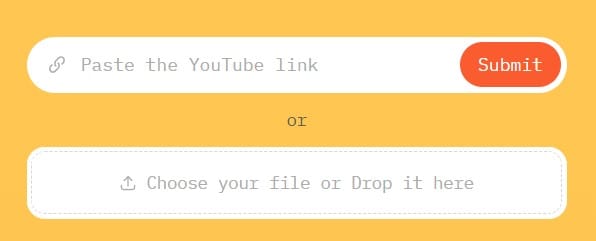
- Select “Template” if you want to use one of the existing prompts or “Custom” if you want to compile a prompt yourself.
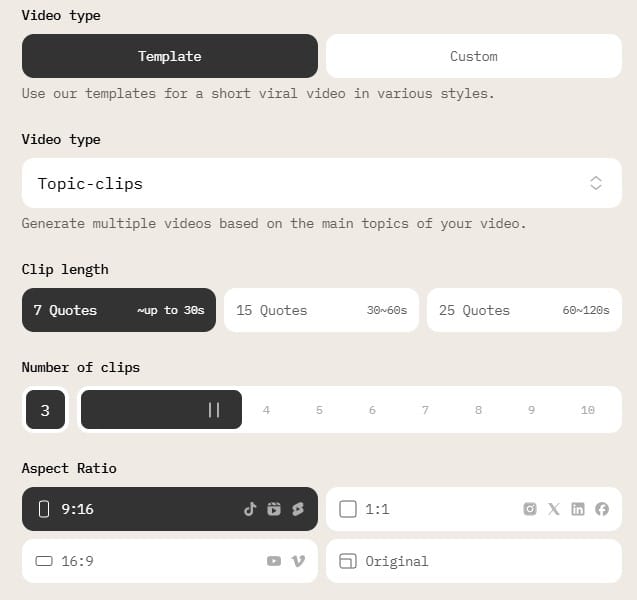
- After selecting “Template”, click the prompt you wish to use for your video.
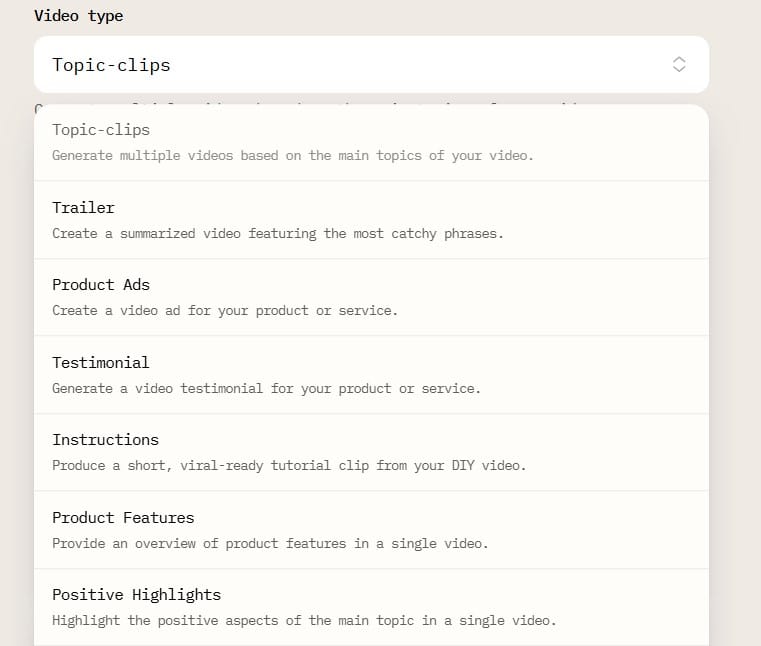
- Select clip length and, if applicable, number of clips.
- Select the aspect ratio depending on the platform you want to post on and the original video language for caption generation.
- Choose the caption design or turn them off.
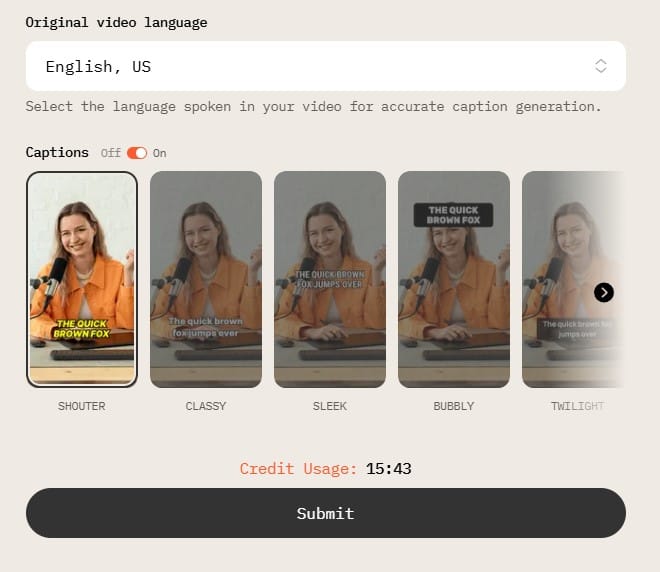
- Click “Submit” and wait for your video to process.
- Download your results! Once they are ready, we will also notify you by e-mail.
Stop leaving your Zoom recordings sitting on your hard drive when they can become a valuable content resource that boosts your social media presence and saves you hours of production time. Whether you are looking to learn how to make Zoom clips from your meetings, how to trim a Zoom recording to just the best parts, or simply want to know how to edit Zoom videos quickly and professionally, AI Video Cut has you covered. It does editing for you and helps you turn your Zoom recordings into eye-catching, short-form videos suitable for platforms like TikTok, Instagram Reels, and YouTube Shorts.
So the next time you hit “Record” on Zoom, remember that you can turn those videos into shareable content with just a few clicks. Try AI Video Cut now! Your future followers are waiting.
